Having a website that stands out often means paying attention to the little details—like your WordPress featured image size. A well-chosen featured image acts as the face of your content, especially when shared on social media platforms. With that in mind, let’s talk about the recommended size for these crucial images.

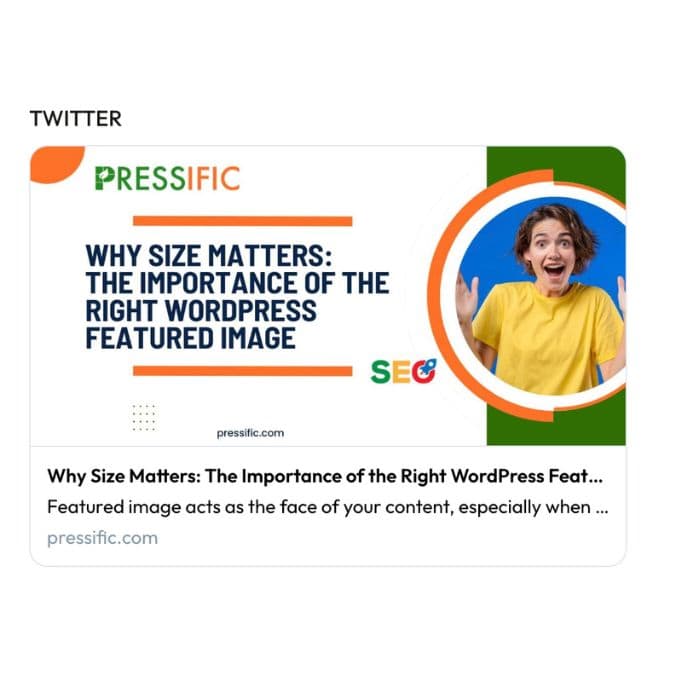
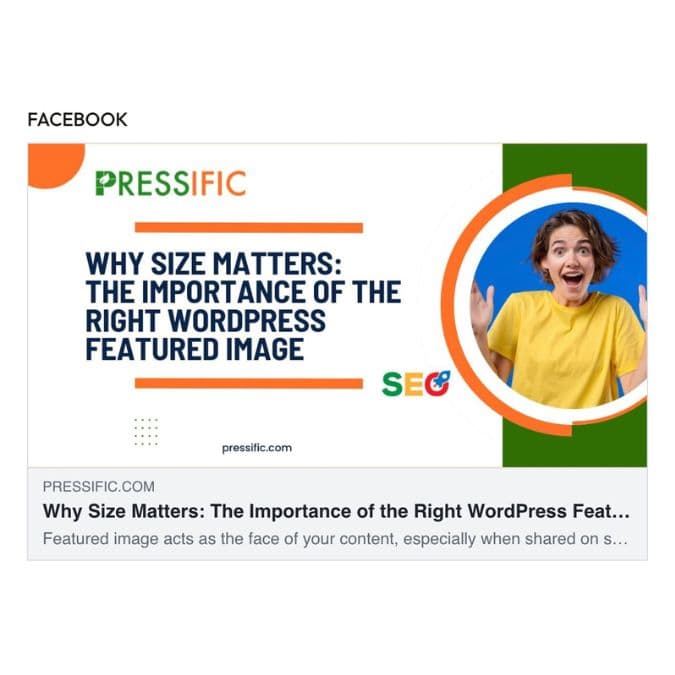
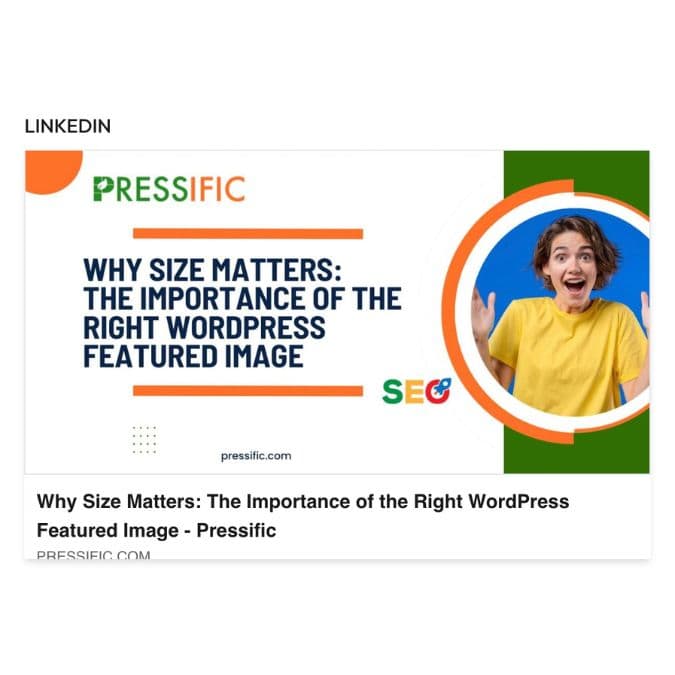
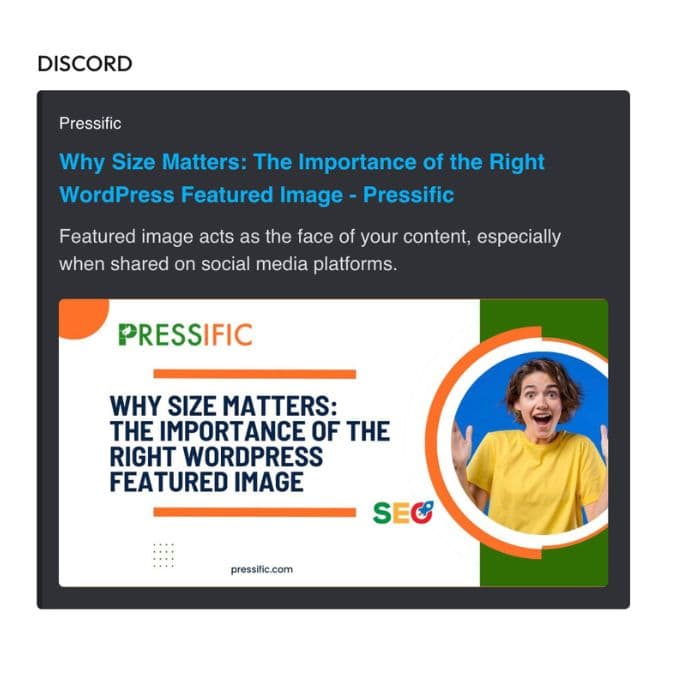
The Suggested Size for the Perfect WordPress featured image: 1200 x 630 Pixels
While the internet is awash with all sorts of opinions on what size your post thumbnails in WordPress should be, we’re zeroing in on a specific dimension: 1200 x 630 pixels. This isn’t a number someone pulled out of a hat; it has some solid reasons behind it.
- Open Graph Protocol: First off, this size is often cited as the ideal for Open Graph images. Open Graph is a technology that Facebook introduced, but it’s been widely adopted across many social media platforms. When someone shares your content, Open Graph helps dictate how the preview image and description appear. A 1200 x 630-pixel image aligns well with these requirements, ensuring that your image isn’t cropped or distorted when people share it.
- High-Resolution Screens: Tech has moved way past 720p screens, and we’re seeing more and more high-resolution displays. A 1200 x 630 image will look crisp on these screens, making your website or blog appear more professional.
- Page Load Times: Images are often the biggest culprits in slow page loads. While you want an image that looks good, you also don’t want it to be so large that it affects your site’s performance. This size strikes a good balance: it’s large enough to look great, but not so big that it’ll make your website sluggish.
- Versatility Across Platforms: Whether it’s LinkedIn, Twitter, or some other social channel, a 1200 x 630 image generally fits well across different platforms. It minimises the amount of resizing and cropping you’ll need to do for each individual network.
- Mobile Responsiveness: Last but definitely not least, this dimension also works quite well on mobile devices. Given that a significant amount of web traffic comes from mobile these days, it’s essential to have an image size that adapts well to smaller screens.
So, in a nutshell, a 1200 x 630 featured image is kind of like the Swiss Army knife of dimensions—it works well in a lot of different scenarios. Hope that clears things up!
What Happens If You Don’t Get the Size Right?
Choosing a WordPress featured image that doesn’t meet the recommended 1200 x 630-pixel size is more than just a minor slip-up; it could significantly impact how your content is perceived. If your image is too small or doesn’t align with the recommended dimensions, it’ll likely be cropped when shared on social media, which can result in an unappealing or misleading preview. This can negatively affect click-through rates and engagement, as the image is the first thing people see when your content pops up in their feed.
On the flip side, using an overly large image isn’t the way to go either. While it may not suffer from cropping issues, it can slow down your website’s load time. A sluggish website can annoy users and possibly lead them to exit before they’ve even interacted with your content.
So, it’s about striking the right balance—ensuring your image is the correct size both to look good on social shares and to keep your website running smoothly.
Resizing Your WordPress featured Images
Getting your featured images to the right dimensions is easier than you might think. Sure, WordPress comes with its own basic editing tools in the Media Library for quick adjustments like cropping and rotating. But for more tailored resizing, there are some solid options out there.
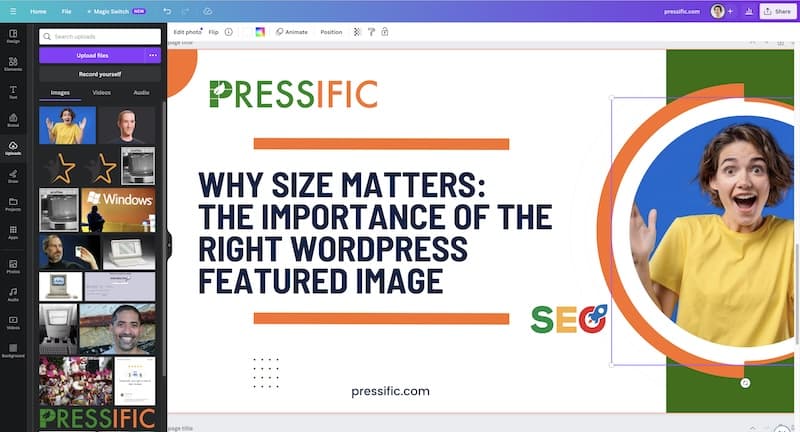
You can use Canva, a user-friendly tool that’s great for quick edits and pre-set dimensions aligned with various social media platforms. Canva’s intuitive design makes it a go-to for many, and it’s a tool we regularly use here at Tech Generation.
If you’re a Mac user, Pixelmator Pro is another excellent choice. This software offers a more comprehensive set of tools for those looking to get a bit more detailed in their image editing. It’s another one in our arsenal for making sure our images are top-notch.
And of course, there are other options like Adobe Photoshop for those who want to delve deep into the intricacies of image editing, as well as free alternatives like GIMP for those on a budget.
So, whether you’re looking to make quick changes or go into the finer details, there’s a tool that fits the bill. The key is to make sure you’re using the right dimensions to avoid image cropping and slow load times, ensuring your content looks its best wherever it’s shared.
Quick Tips for a Perfect WordPress Featured Image
- Aspect Ratio: Stick to an aspect ratio of roughly 1.91:1 to ensure that your image fits well in all types of displays.
- High Resolution: While size is essential, so is quality. Make sure your image is crisp and clear.
- Relevance: The image should be directly related to the content. Aim for visual coherence between your featured image and the post it represents.
- Test: Always preview how your image will look when shared on social media. Use Open Graph checkers to see how it will appear.
By giving proper attention to the size of your WordPress-featured images, you not only enhance your posts but also improve the shareability of your content on social media platforms. It’s a small detail that can have a big impact, so make sure to get it right.
How to test your URLs for preview images
You can use a service such as https://www.opengraph.xyz/
You may also be interested in What is a Low Content Page and How It Impacts SEO: A Complete Guide
FAQ
How do I change the preview image in WordPress?
If You’re Creating a New Post or Page:
Log into your WordPress Dashboard: Navigate to your website’s admin panel by going to yourwebsite.com/wp-admin and entering your login details.
Add New Post/Page: Go to Posts > Add New or Pages > Add New depending on where you want to set the featured image.
Featured Image Box: On the right-hand side, you’ll find a panel called “Featured Image”. Click on Set featured image.
Choose Image: A media popup will appear. Here you can either upload a new image or choose an existing one from your Media Library.
Set Featured Image: Once you’ve selected an image, click on the Set featured image button in the bottom right corner.
Publish or Update: Once the image is set, you can go ahead and publish your new post or page, or update an existing one.
If You’re Updating an Existing Post or Page:
Log into your WordPress Dashboard: As above.
Navigate to the Post/Page: Go to Posts or Pages and then click on the post or page you want to edit.
Featured Image Box: Find the “Featured Image” panel on the right-hand side.
Replace Image: Click on Remove featured image and then follow steps 4-5 from above to set a new image.
Update: Once the new image is set, make sure you click the Update button to save your changes.
And that’s it! You’ve successfully changed your preview or featured image in WordPress. Using tools like Canva or Pixelmator Pro beforehand can ensure your image is at the recommended 1200 x 630-pixel size for optimal display across various platforms.
What is the best practice for featured image in WordPress?
When it comes to featured images in WordPress, best practices are essential for both the user experience and the technical side of things. Here’s a rundown of some key points:
Size Matters
As we’ve mentioned before, it’s good to stick with a size that works well across different platforms, especially social media. A 1200 x 630-pixel image is often recommended for this.
Image Quality
Go for high-resolution images that look clear and crisp. However, balance this with file size. A .jpg file usually offers a good mix of quality and reduced file size, while a .png is better for images that require transparency.
Consistency
Consistency is crucial for branding. Try to maintain a uniform style for all your featured images. This includes colour schemes, text placement, and even the type of images you use.
Relevance
The image should be relevant to the content. It’s the first thing people see when your article pops up in a search or is shared on social media, so it should give a good idea of what the content is about.
SEO
Don’t forget to add alt text to your images. This is good for SEO and also makes your site more accessible.
Tools
Make use of image editing tools to fine-tune your images. Since you’re already using Canva and Pixelmator Pro, you’re on the right track. These tools can help you maintain consistency and quality across all your featured images.
Testing
Before publishing, test how your featured image looks on different devices and how it appears when shared on social media. This ensures it’s responsive and looks good everywhere, not just on your site.
Caching
If you change a featured image, be aware that it might take some time to update across all platforms due to caching. You might need to manually refresh the cache in some cases.
By sticking to these best practices, you’ll be setting the stage for a professional-looking website or blog that performs well across various platforms.
Is it necessary to add a featured image to every post and page?
While it’s not a hard-and-fast rule that every single post and page must have a featured image, there are several compelling reasons why you might want to make it a regular practice.
For Blog Posts:
Social Sharing: A featured image acts as the preview image when your blog post is shared on social media. Without one, your post might not stand out or, worse, a random image from your site might be pulled, which could be off-topic or unappealing.
SEO Benefits: Search engines are getting smarter at understanding images. Adding an appropriate ‘alt text’ can help improve the post’s SEO.
User Engagement: A visually appealing image can draw readers into the article and make them more likely to read it.
For Pages:
Branding and Consistency: While not as commonly shared as blog posts, having featured images on pages can contribute to a consistent look and feel across your site.
Navigation: Some themes use featured images in grid layouts or menus, making it easier for visitors to navigate your site.
Drawbacks:
Page Load: Be cautious about image size, as large files can slow down your website.
Quality and Relevance: A poor-quality or irrelevant image can do more harm than good.
More resources
- https://unsplash.com/
- https://www.canva.com/
- https://developer.wordpress.org/reference/functions/add_image_size/
- https://developer.wordpress.org/reference/functions/get_the_post_thumbnail/
- https://wordpress.org/plugins/regenerate-thumbnails-advanced/
- https://developer.wordpress.org/reference/functions/the_post_thumbnail/
- https://wordpress.org/plugins/regenerate-thumbnails/






