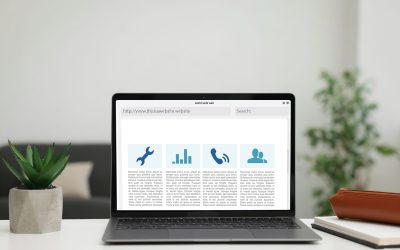Table of Contents

If your website runs on WordPress, keeping it secure should be a top priority. A vulnerable site doesn’t just risk getting hacked—it can lose customer trust, damage SEO rankings, and even be taken offline. The good news? Securing your site isn’t complicated when you follow a solid process.
This WordPress security checklist outlines key steps to protect your site from common threats, whether you’re running a personal blog or a growing business platform.
Why WordPress Security Matters
WordPress powers over 40% of the internet. With that popularity comes risk: bots and attackers often target WordPress sites looking for outdated software, weak passwords, or poorly configured settings. Even a small oversight can lead to big problems, like spam injections, unauthorized access, or data loss.
Securing your WordPress site helps protect:
- Your visitors’ data
- Your site’s uptime and performance
- Your brand’s reputation and credibility
Without strong website security measures, even a small site can face serious damage from avoidable threats.
WordPress Security Checklist
Follow this checklist to keep your WordPress website safe and secure year-round.
1. Keep WordPress, Plugins, and Themes Updated
One of the most important steps is keeping everything updated. Software updates don’t just bring new features—they patch security holes. This includes:
- WordPress core
- All active plugins
- All themes, even the inactive ones
Delete plugins and themes you don’t use. If they’re outdated, they can become entry points for attackers. Refer to the WordPress update documentation for official guidance.
2. Use Strong Login Credentials
Hackers often use automated tools to guess usernames and passwords. Strengthen your login security by:
- Avoiding common usernames like “admin”
- Using strong, unique passwords for every user
- Enabling two-factor authentication (2FA)
These small changes add a powerful layer of protection.
3. Install a Trusted Security Plugin
A good security plugin can help you monitor traffic, block suspicious activity, and scan for malware. Choose one that fits your site’s size and purpose—no need to go overboard. One well-configured plugin is better than several overlapping ones.
4. Use HTTPS and an SSL Certificate
A secure connection protects your visitors and improves your credibility. Most modern hosting providers offer free SSL certificates and easy setup. Your site should always load with “https://”—not just for safety but also for trust and performance.
5. Limit Login Attempts
By default, WordPress lets users try unlimited passwords. That’s a problem.
Limiting login attempts or adding a CAPTCHA to your login page blocks brute-force bots before they get a chance to guess passwords repeatedly.
6. Disable XML-RPC if You Don’t Use It
XML-RPC is a feature that allows remote connections, but it’s rarely used today. If you’re not using mobile apps or external publishing tools, it’s best to turn it off. Doing so can block several known attack methods.
7. Create Regular Backups
No security setup is complete without backups. If something goes wrong, backups let you restore your site without losing data or momentum. Schedule automatic backups and store them in a separate location from your site, like cloud storage. A full, working backup allows you to recover your WordPress website quickly after any issue.
8. Use Secure File Permissions
Incorrect file permissions can leave important files exposed. As a general rule:
- Directories should be set to
755 - Files should be set to
644
Also, your wp-config.php file should have restricted access, as it contains sensitive configuration details.
9. Hide or Change the Login URL
Changing the default login URL from /wp-admin or /wp-login.php can reduce bot traffic. It won’t stop targeted attacks, but it cuts down on generic login attempts and noise in your traffic logs.
10. Choose a Host That Prioritizes Security
Your hosting provider plays a major role in your site’s safety. While WordPress itself is secure when maintained properly, it runs on servers, and those servers need their own protection.
Look for a host that includes:
- Basic firewalls
- Malware scanning
- Isolated account environments
- Regular server updates
Keep It Secure with Consistent Maintenance
Securing your WordPress website isn’t just a one-time task—it’s an ongoing process. Think of it like locking your doors every night instead of once a year. Each update, setting, and scan works together to build a safer digital environment for your business.
That’s where professional maintenance makes a difference. At Pressific, we keep WordPress websites strong, secure, and effective through smart updates, performance monitoring, and best practices—so you can focus on what you do best.
Final Thoughts
Keeping your WordPress website secure is not just a best practice—it’s a business essential. Every step on this checklist, from regular updates and strong credentials to secure hosting and backups, plays a vital role in protecting your online presence. A single overlooked detail can lead to downtime, data loss, or damage to your brand’s credibility, making consistent maintenance and monitoring a non-negotiable part of running a professional website.
At Pressific, we take a proactive approach to WordPress security. Our ongoing website maintenance ensures your site stays updated, protected, and performing at its best, day in and day out. If you’re serious about keeping your site strong, secure, and future-ready, let’s talk. We’ll help you stay ahead of potential threats so you can stay focused on growing your business.